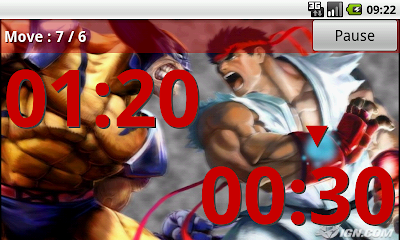How to use "Chess Cloid" - Game Clock App for Android -
0
This manual is mainly for Version 1.3.1.

After installing "Chess Cloid" app, find Chess Cloid icon and tap it.
1. Homepage
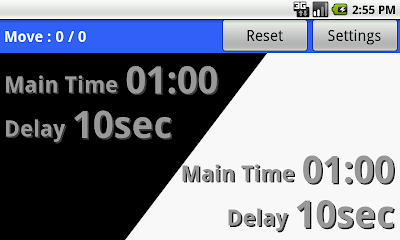
- "Reset" button
Reset Main Time to default value which is set on Settings page.
- "Settings" button
Go to Settings page.
- Start button (Invisible)
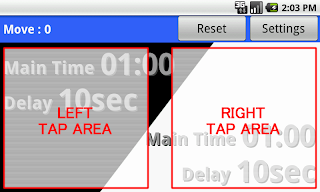
Time counting starts.
If you tap right area, left side count starts.
If you tap left area, right side count starts.
Go to Counting page.
2. Settings page
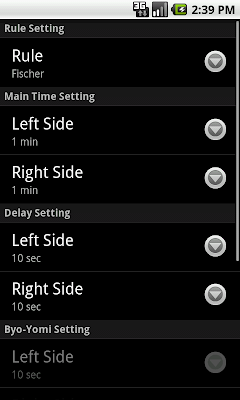
Items shown below can be changed on Settings page.
-Rule
5 rules can be selected:
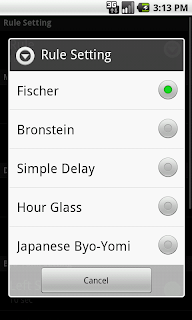
Fisher / Bronstein / Simple Delay / Hour Glass / Japanese Byo-Yomi
If you want to know the details of these rules, please refer to "Game clock - Wikipedia, the free encyclopedia".
-Main Time (minute)
1, 2, 3, ..., 9, 10, 15, 20, 25, ..., 85, 90 mins.
-Delay (second. Used only Fisher, Bronstein, and Simple Delay)
5, 10, 20, 30, 40, 50, 60 seconds.
-Byo-Yomi (second. Used only Japanese Byo-Yomi)
5, 10, 20, 30, 40, 50, 60 seconds.
-Sound Setting
There are two types of Sound Effect options.
(1) When Player Switches
If the setting is ON, a SE plays when player taps and turn changes.
(2) Final Countdown
If the setting is ON, a SE plays when the remaining time is 60sec, 30sec, 20sec, and last 10 seconds.
-Move Count
You can select "Show each players count" or "Show sum of 2 players count".
-Show each players count
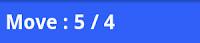
-Show sum of 2 players count
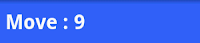
3. Menu page
Press Menu button on device to open Background / Bar Color / Text Color Setting Menu.
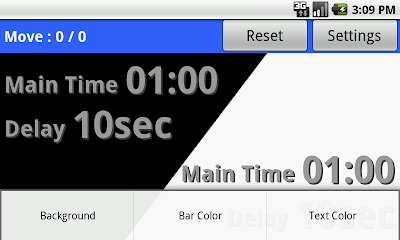
-Background (Wallpaper) Setting
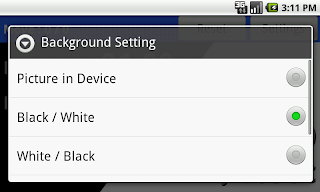
Values are as follows:
-Picture in Device
You can select a picture in your device (SD card) as a background.
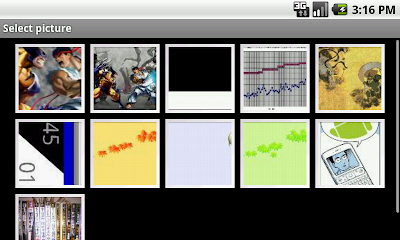
Below is an example.
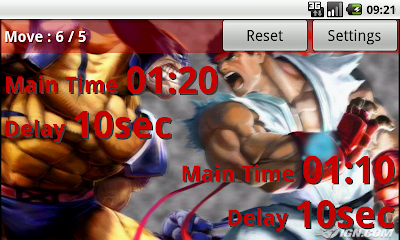
IGN: Marvel vs. Capcom 2 Artworks (X360) 2906451
Picture can be changed to another one by tapping "Picture in Device" again.
-Black / White
-White / Black
-Black
-White
-Bar Color Setting
Values are as follows:
-Gray

-Red

-Green

-Blue

Bar color becomes transparent automatically while background setting is "Picture in Device".
-Text Color Setting
Values are Gray / White / Black / Red / Green / Blue.
4. Counting page
Counting page shows only Main Time.
(If rule is "Japanese Byo-Yomi", Byo-Yomi Time also appears after finishing Main Time.)
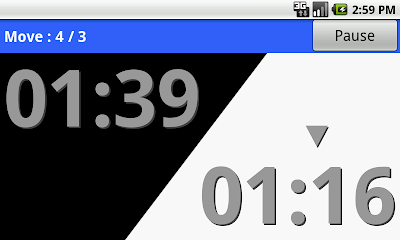
-Turn Change Button (Invisible)
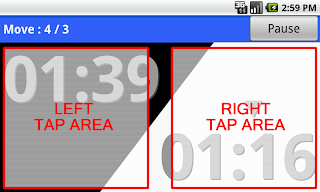
When right side time is counting, tap right side area to change turn.
(tapping left side area makes nothing.)
When left side time is counting, tap left side area as well.
-Pause button (or Back button on device)
Pause counting and go back to homepage.
Enjoy fighting any kind of board game!
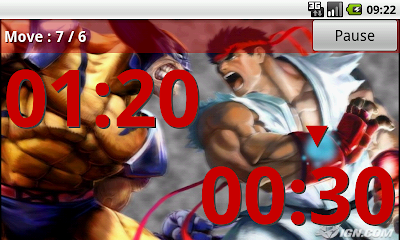

After installing "Chess Cloid" app, find Chess Cloid icon and tap it.
1. Homepage
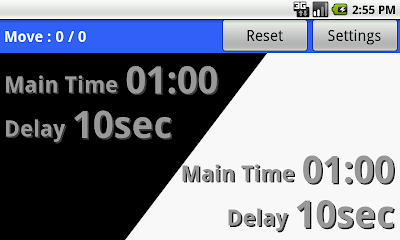
- "Reset" button
Reset Main Time to default value which is set on Settings page.
- "Settings" button
Go to Settings page.
- Start button (Invisible)
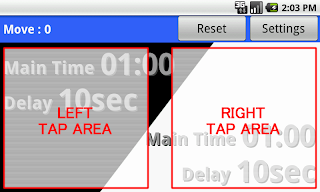
Time counting starts.
If you tap right area, left side count starts.
If you tap left area, right side count starts.
Go to Counting page.
2. Settings page
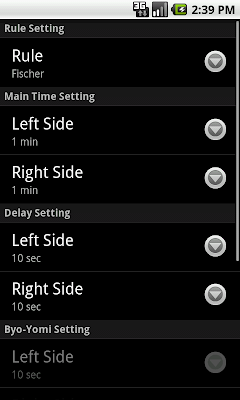
Items shown below can be changed on Settings page.
-Rule
5 rules can be selected:
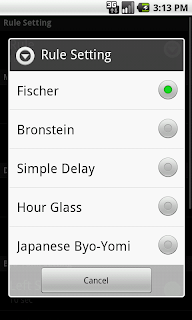
Fisher / Bronstein / Simple Delay / Hour Glass / Japanese Byo-Yomi
If you want to know the details of these rules, please refer to "Game clock - Wikipedia, the free encyclopedia".
-Main Time (minute)
1, 2, 3, ..., 9, 10, 15, 20, 25, ..., 85, 90 mins.
-Delay (second. Used only Fisher, Bronstein, and Simple Delay)
5, 10, 20, 30, 40, 50, 60 seconds.
-Byo-Yomi (second. Used only Japanese Byo-Yomi)
5, 10, 20, 30, 40, 50, 60 seconds.
-Sound Setting
There are two types of Sound Effect options.
(1) When Player Switches
If the setting is ON, a SE plays when player taps and turn changes.
(2) Final Countdown
If the setting is ON, a SE plays when the remaining time is 60sec, 30sec, 20sec, and last 10 seconds.
-Move Count
You can select "Show each players count" or "Show sum of 2 players count".
-Show each players count
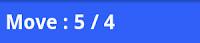
-Show sum of 2 players count
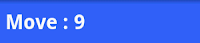
3. Menu page
Press Menu button on device to open Background / Bar Color / Text Color Setting Menu.
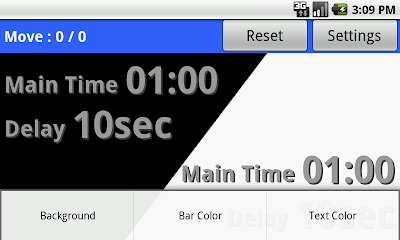
-Background (Wallpaper) Setting
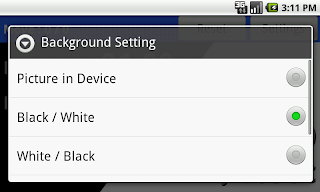
Values are as follows:
-Picture in Device
You can select a picture in your device (SD card) as a background.
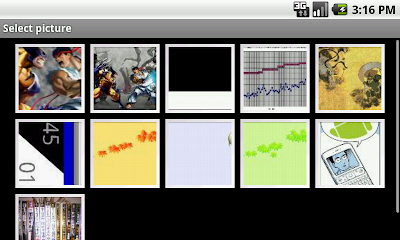
Below is an example.
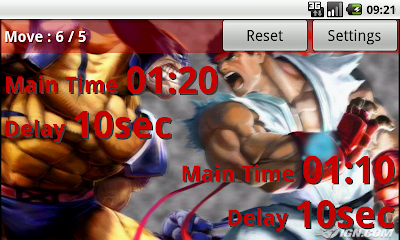
IGN: Marvel vs. Capcom 2 Artworks (X360) 2906451
Picture can be changed to another one by tapping "Picture in Device" again.
-Black / White
-White / Black
-Black
-White
-Bar Color Setting
Values are as follows:
-Gray

-Red

-Green

-Blue

Bar color becomes transparent automatically while background setting is "Picture in Device".
-Text Color Setting
Values are Gray / White / Black / Red / Green / Blue.
4. Counting page
Counting page shows only Main Time.
(If rule is "Japanese Byo-Yomi", Byo-Yomi Time also appears after finishing Main Time.)
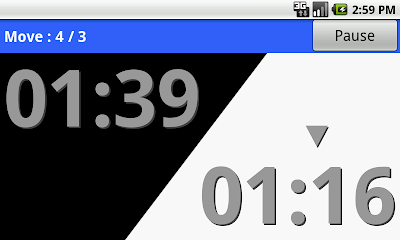
-Turn Change Button (Invisible)
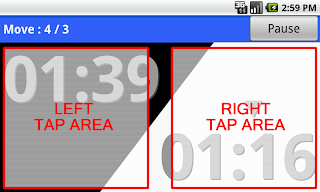
When right side time is counting, tap right side area to change turn.
(tapping left side area makes nothing.)
When left side time is counting, tap left side area as well.
-Pause button (or Back button on device)
Pause counting and go back to homepage.
Enjoy fighting any kind of board game!